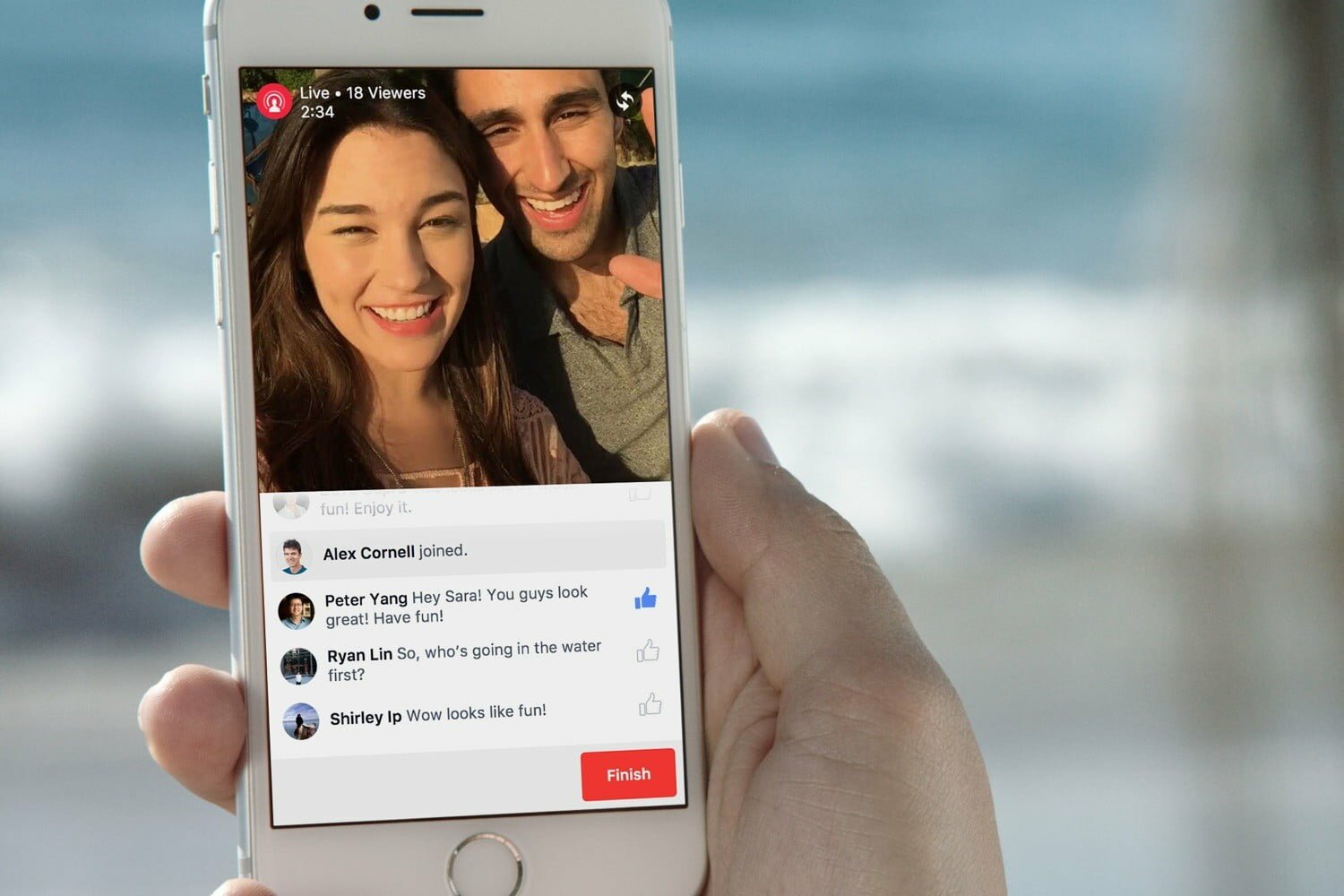Facebook Live gives you the control to take charge of your broadcast. Communication to your community is very important in social media. It allows you to interact with your community in real time, answer their questions in real-time, know what is in their mind in real time. You can reach people around the world with your video.
Setting up your Facebook Live Connection
Starting your live video is very easy, all you need is the following
- A WiFi or data connection
- A Smartphone or desktop
- A Page Manager, Facebook Creator App, Facebook App (Mobile), logged in to Facebook from your browser (desktop)
Note: You can go live on mobile or with your desktop
How to connect to Facebook Live Using Mobile
iOS
- Step 1: Tap the Live icon at the top of your screen
- Step 2: Add a description and choose your audience before clicking Go Live. You’ll see a three second (3 Sec) countdown before your broadcast begins.
Android
- Step 1: Tap What’s on your mind and choose Go Live.
- Step 2: Add a description and choose your audience before clicking Go Live. You’ll see a three second (3 Sec) countdown before your broadcast begins.
Facebook Pages Manager App
- Step 1: Tap the Live icon at the top of your page.
- Step 2: Add a description and choose your audience before clicking Go Live. You’ll see a three second (3 Sec) countdown before your broadcast begins.
Facebook Creator App
- Step 1: Tap the + button at the bottom of your screen.
- Step 2: Select Live Video from the drop-down menu.
- Step 3: Add a description and choose your audience before clicking Start Live Video. You’ll see a three second (3 Secs) countdown before your broadcast begins.
Go Live with your desktop
With a Webcam
- Step 1: Tap What’s on your mind?
- Step 2: Select Live Video. Add a description and choose your audience before clicking Next.
- Step 3: Click Go Live when you’re ready. You’ll see a three second (3 sec) countdown before your broadcast begins.
With a Professional Camera
When you’re using a third-party hardware e.g. professional camera, streaming software (encoders that allows you to share your screen), the option to go Live is through the Live Control Panel. To use the Live Control Panel, you must use the Live API.
Using the Live API
The Live API allows you to go beyond your smartphones and tablets and bring in video from professional cameras, multi-camera setups, and programmatic sources such as games or screencasts.